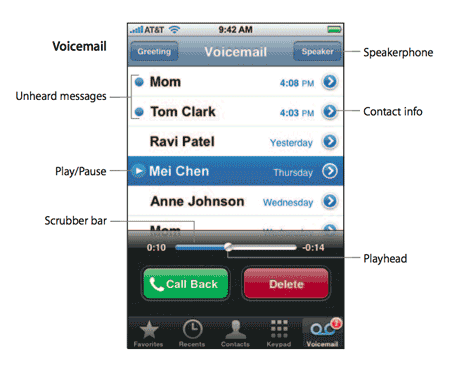Now that the Visual Voicemail from Vodacom seems to be up and running (if you still having issues check out PJ’s comments), I set up my phone to divert all calls when busy. This way, when you reject a call it will go straight to voicemail, which will then notify you using Visual Voicemail, when then of course, you can listen to at your own leisure. So now, when that dreaded “Blocked Number” appears on your screen, you send them straight to Voicemail. Bye bye pesky telemarketers.
To do this, I did the following:
- Set up Visual Voicemail by sending VVM on to 123. If you don’t have an iPhone, or not on Vodacom, you can skip this step. Just means you will need to dial your voicemail to listen to the messages from the Blocked Number caller.
- Set up the diverts for when your phone is busy. To do this, you can use the settings on your phone(iPhone only has an option for all), or by using the codes below: (Use the “When Cellphone is busy” option)
Unanswered calls **61*(number diverting to)# ##61# When cellphone is off **62*(number diverting to)# ##62# When cellphone is busy **67*(number diverting to)# ##67# Unconditional Divert **21*(number diverting to)# ##21# Cancelling all diverts ##002# - To setup so that the call goes straight to your Voicemail, you can use the following
- Vodacom – +27 82 131 (+ the last 9 digits of your phone number)
- MTN – +27 83 14 (+ the last 9 digits of your phone number)
- CellC & Virgin – If you have these please leave a comment below
- Once this is setup, if you you get a pesky Blocked Number, simply divert the call using the reject button on your phone. Most phones have a red hangup button, which does the trick.
On the iPhone, there are 2 options. Firstly when your phone is unlocked and you receive a call, you can just press the red decline button. You can also push the power button(at the top on the phone on the right) twice. The first time will mute it, and the second will decline the call
If your phone is locked, and you only have swipe to answer shown on your screen, you need to push the power button at the top TWICE FAST. If you do not push it FAST, it will simply reject the call with a engaged signal. Make sure you press the power button twice FAST :)
And that’s it. No more silly Telemarketers. No more boring salesman. No more annoying Debt Collectors :) If they choose to leave a message, you can listen to it in your own time.