I’ve been doing quite a bit of swimming over the last couple of months after a back op in July last year. Everyday I do around 1-2km of swimming at the Gym, and am loving it!
One of the things I battled with in the beginning was recording my swims. I used to have the Apple Watch 1, which wasn’t Waterproof, so I manually updated it. But I recently upgraded to the Apple Watch 3, which is waterproof and logs your swims.
Once I had that sorted, I wanted to be able to keep track of what I was doing, and one thing that frustrated me with the Apple Health app, where your workouts are recorded to, is that it doesn’t allow you to export your workouts, or share them with other apps. More often than not, the info there is VERY simple, and doesn’t offer you the functionality to delve deeper into the stats, or show you how far you’ve trained over a certain period.
We all know Strava is the Go-To app for cycling and running, and the stats you get from there are amazing. They also offer the ability to log swims as well, and show you info on your pace & heart rate. Garmin Connect (the official Garmin app for Garmin Watches) also allows you to view a lot more info like speed over distance, number of strokes, average time & heart rate. Combined these apps show loads more info than the standard Apple Health App.
So I did some digging and came across an app called RunGap. RunGap (iTunes Link) allows you to export and import from various workout platforms and share your workouts. So, as an example when I am finished a workout on my Apple Watch, it can sync over to Garmin, Strava, TrainingPeaks and loads of other services.
RunGap is a free app to download, but they charge you R49.99 for a 3 month subscription to be able to post to other services. This is well worth it though!!
To get started once you have logged your workout in your Apple Watch, open Run Gap. You will need to setup the accounts you want to connect to before hand and authenticate with them.

You will then need to import the workout from Apple Health, and it will show you all the info about the workout in the Details screen.

You can then select Edit to add notes or rename the workout and then “Share” to share it to the various platforms. You’ll see it’s pretty instant and you can go into the other apps and view the info there.



This is a really great way to share your workouts to other platforms, and best of all you get your Discovery points for your workout. This is key when doing runs etc, because if you had to log it just in Strava as an eg, you won’t get your points. It has to be logged in Apple Watch


 Since iOS13 dropped a few days ago, one of the questions I have been asked a couple of times is “What happened to the Find My Friends app?”
Since iOS13 dropped a few days ago, one of the questions I have been asked a couple of times is “What happened to the Find My Friends app?”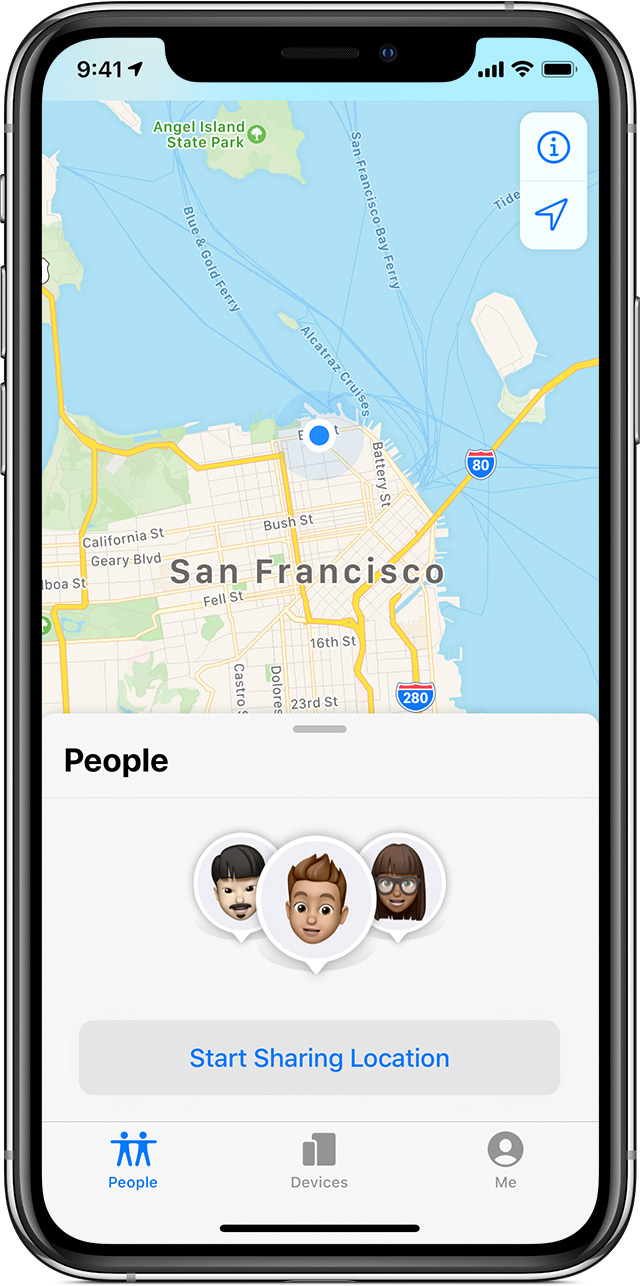 However, if you use it to track family and friends then you will now find it combined into the “Find My” app. This used to be called “Find My iPhone” which can locate most of your Apple devices (including AirPods!!) The app icon also got a bit of a redesign, hence you may not know immediately where to find that either.
However, if you use it to track family and friends then you will now find it combined into the “Find My” app. This used to be called “Find My iPhone” which can locate most of your Apple devices (including AirPods!!) The app icon also got a bit of a redesign, hence you may not know immediately where to find that either.




